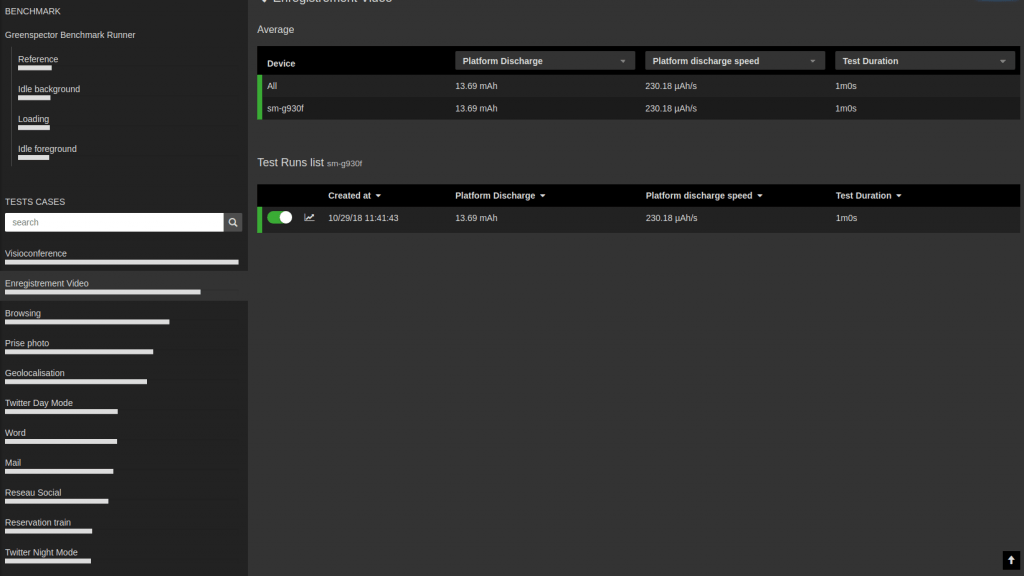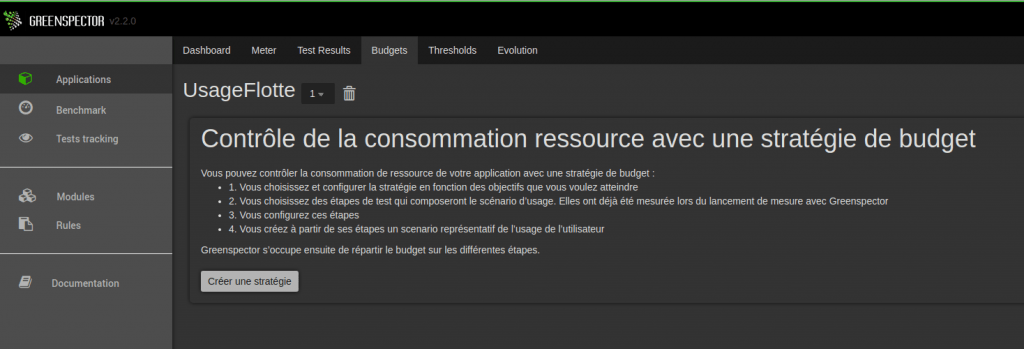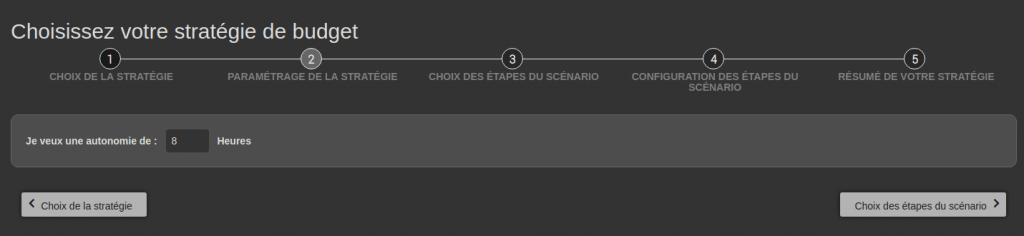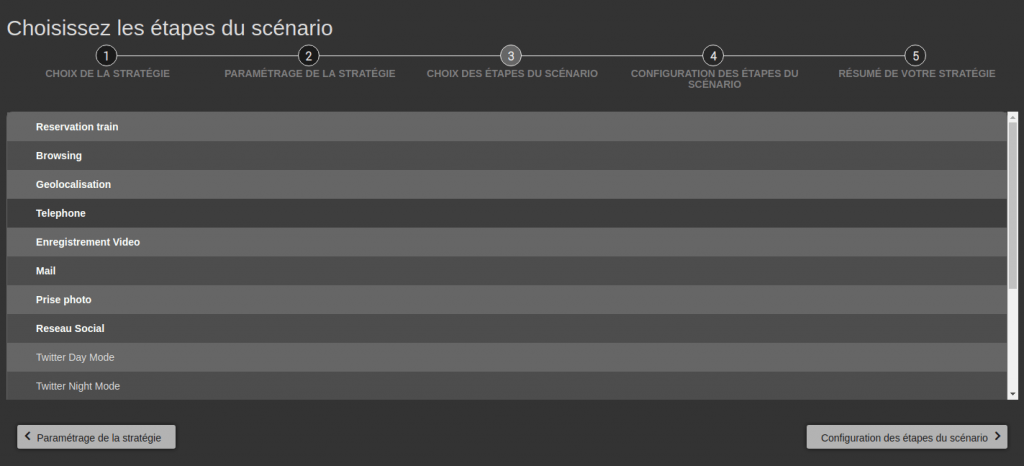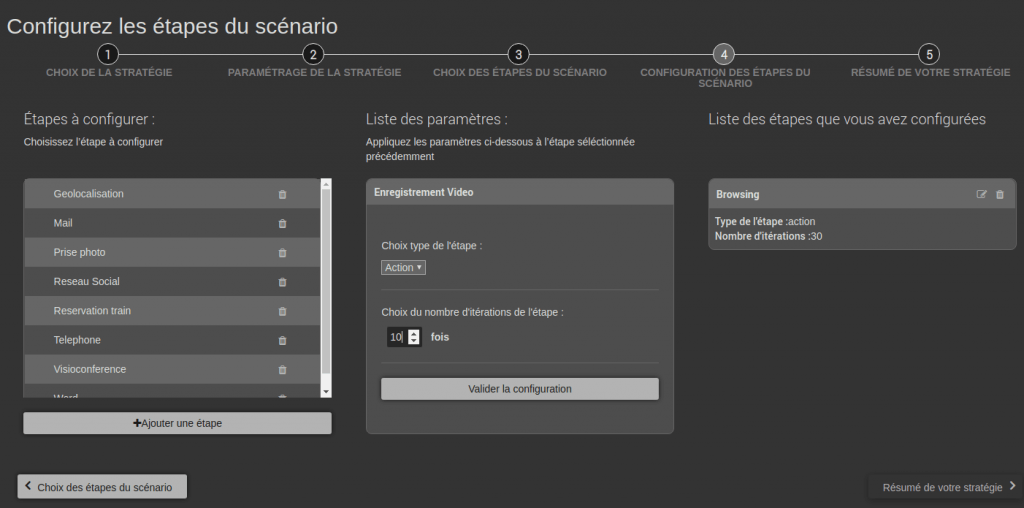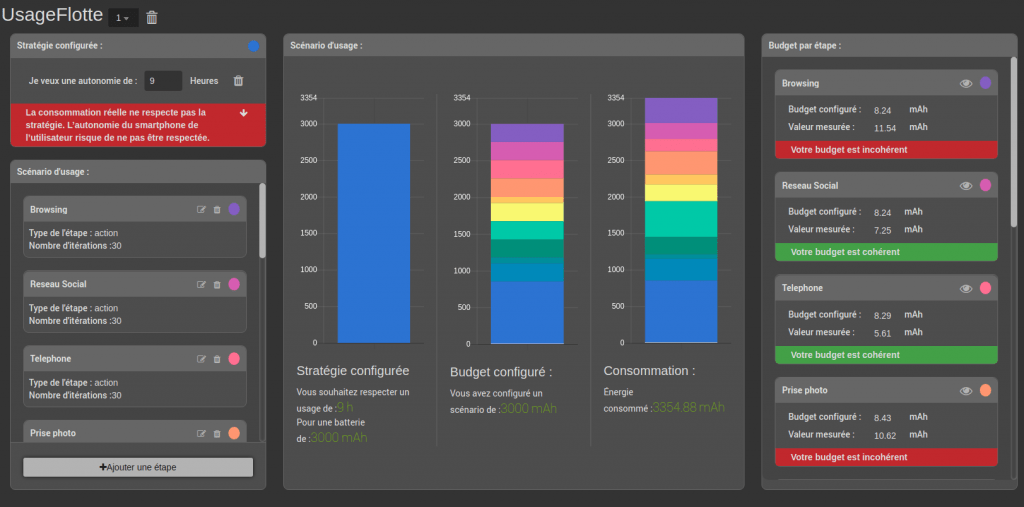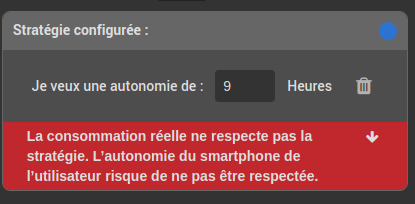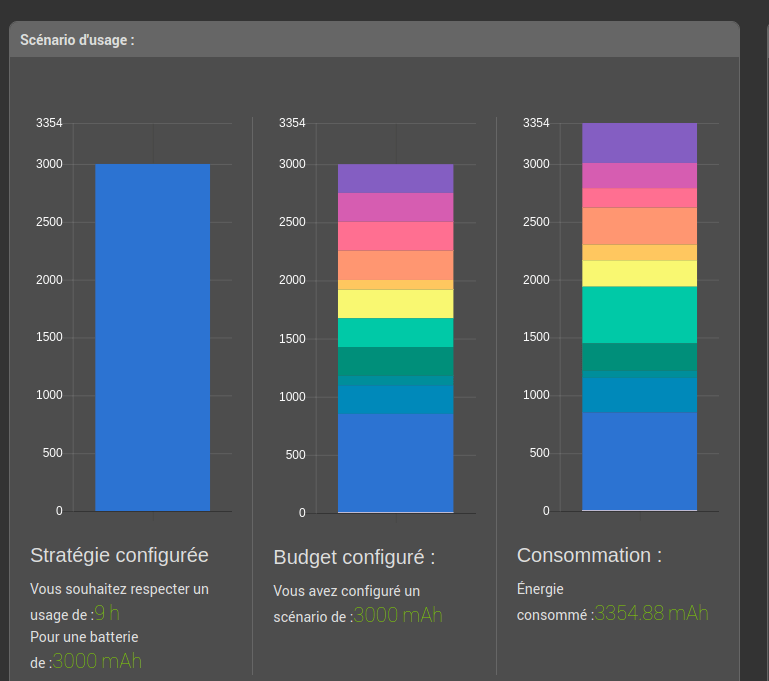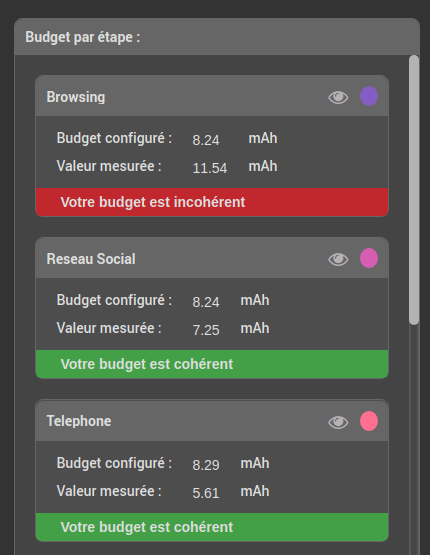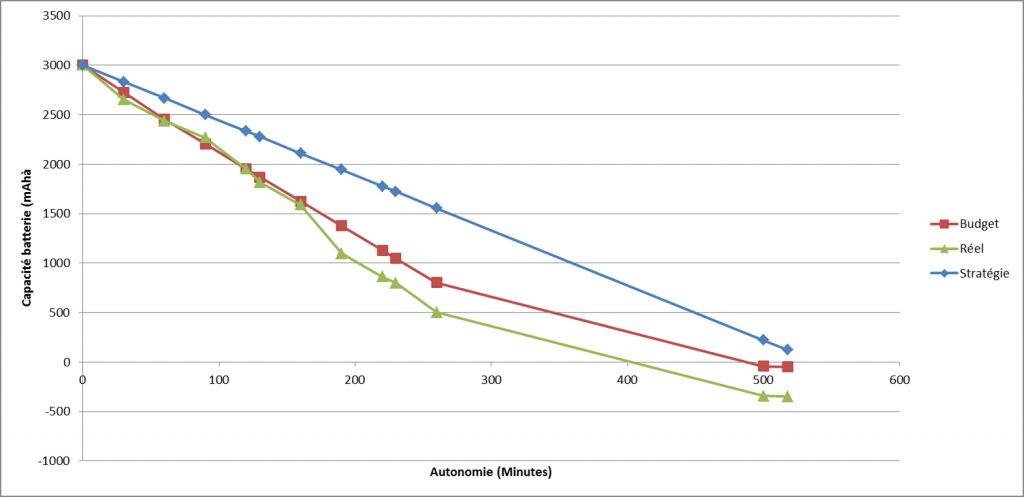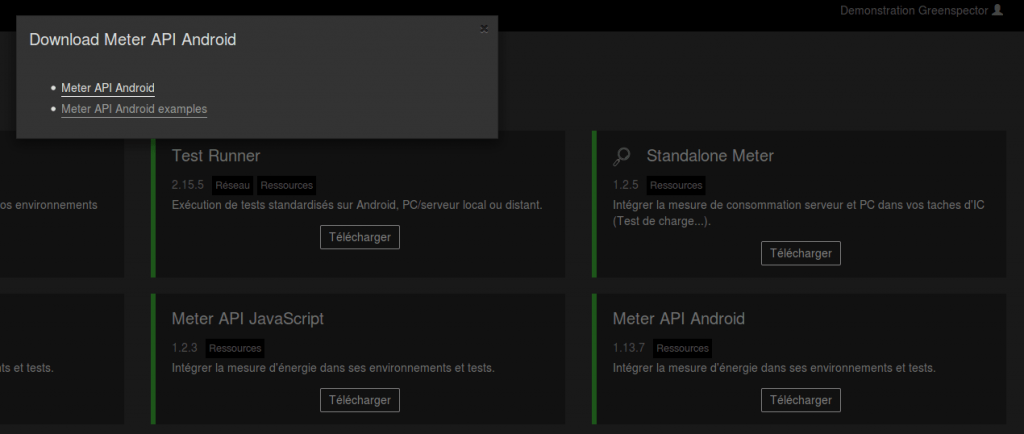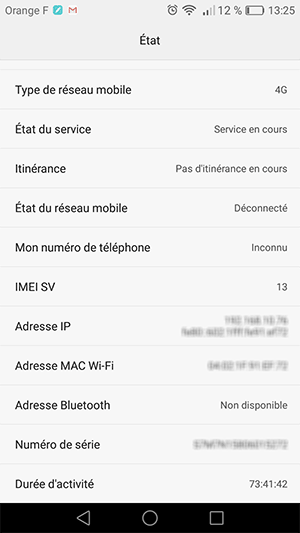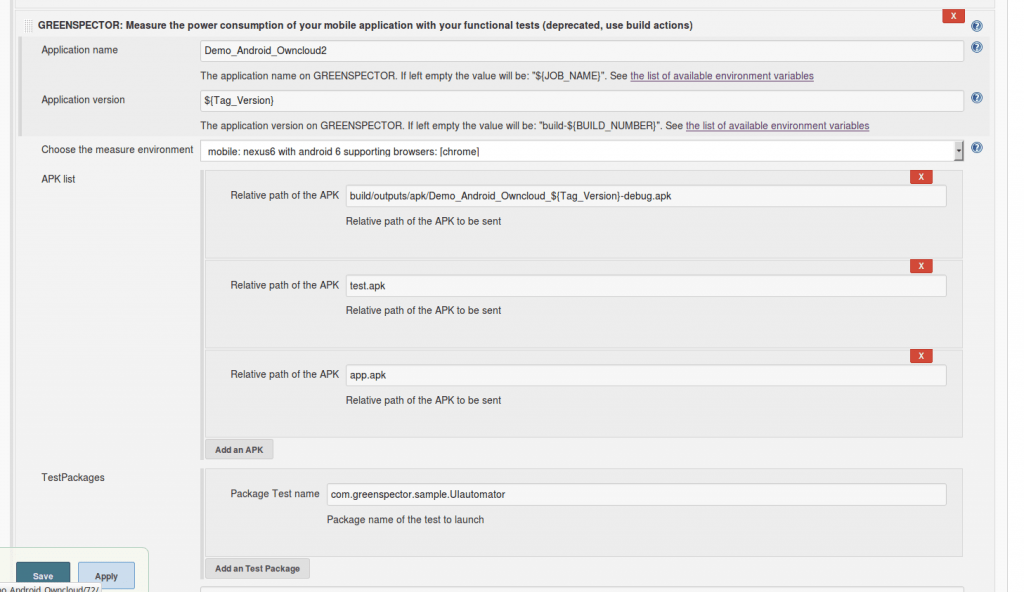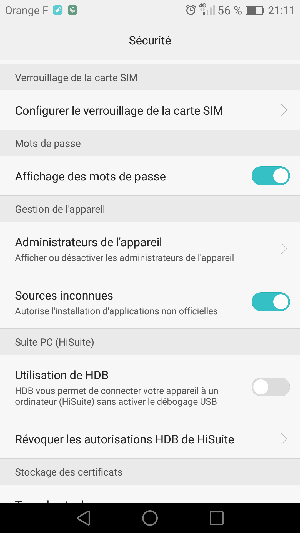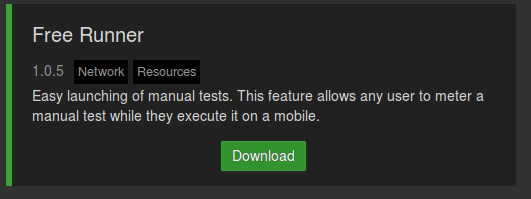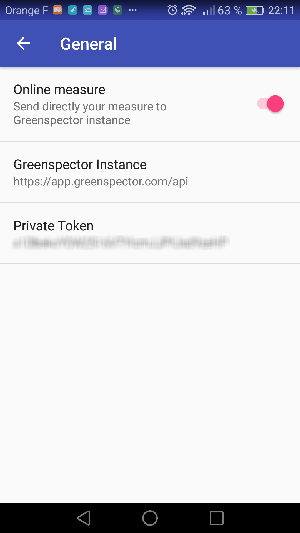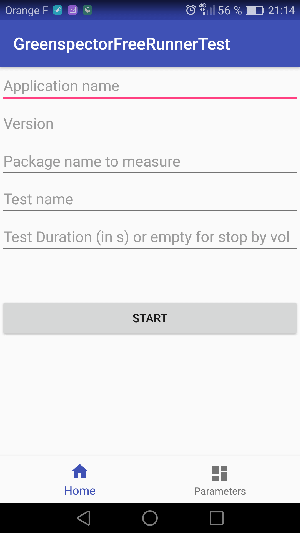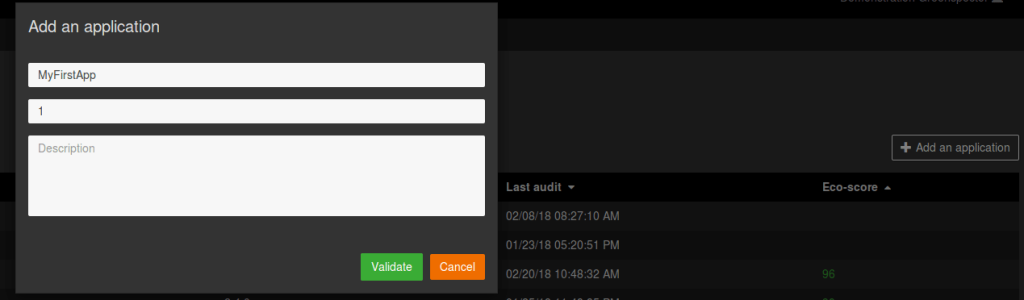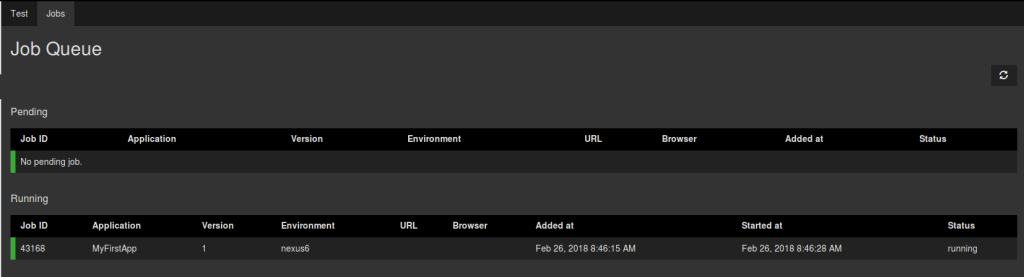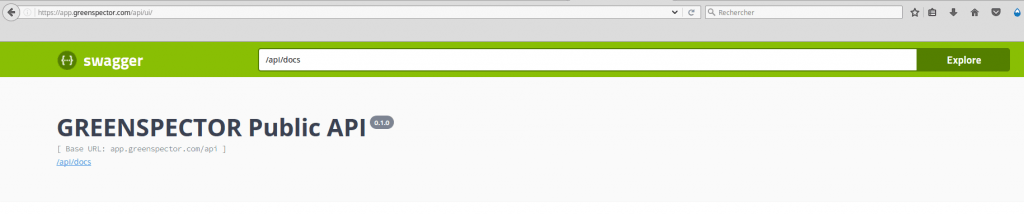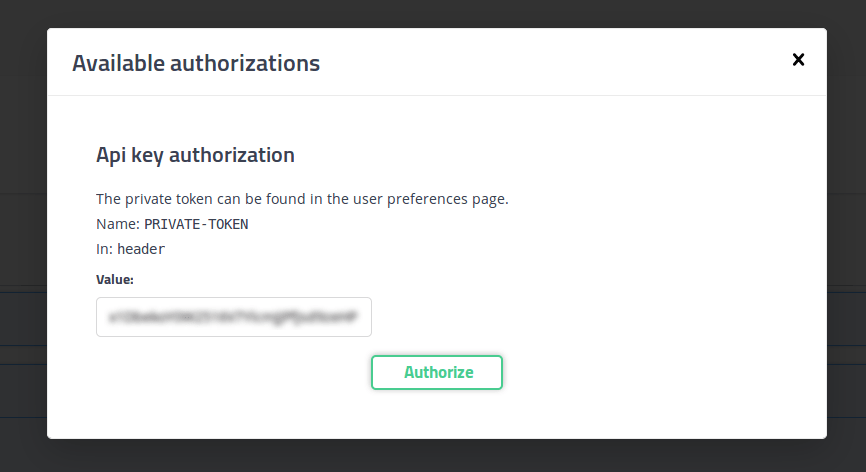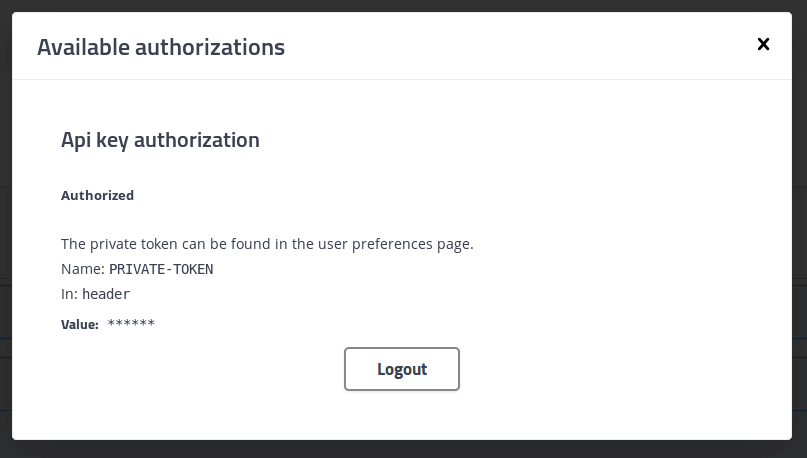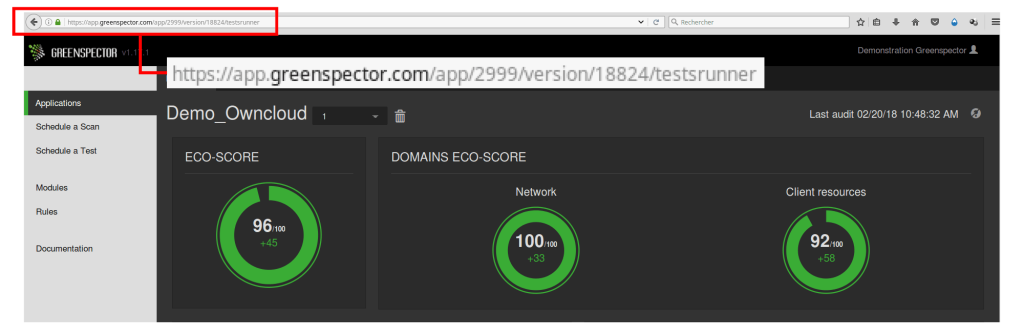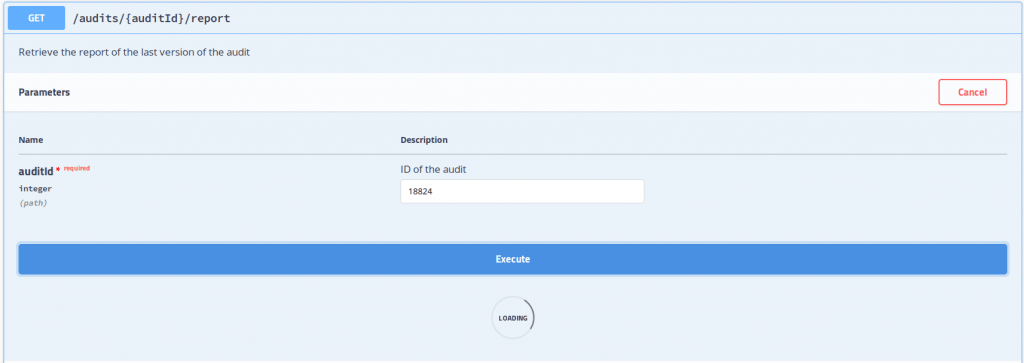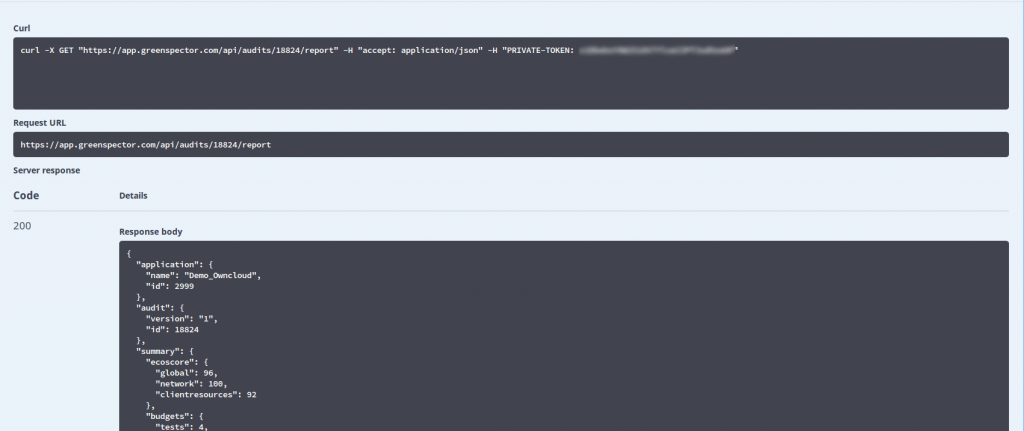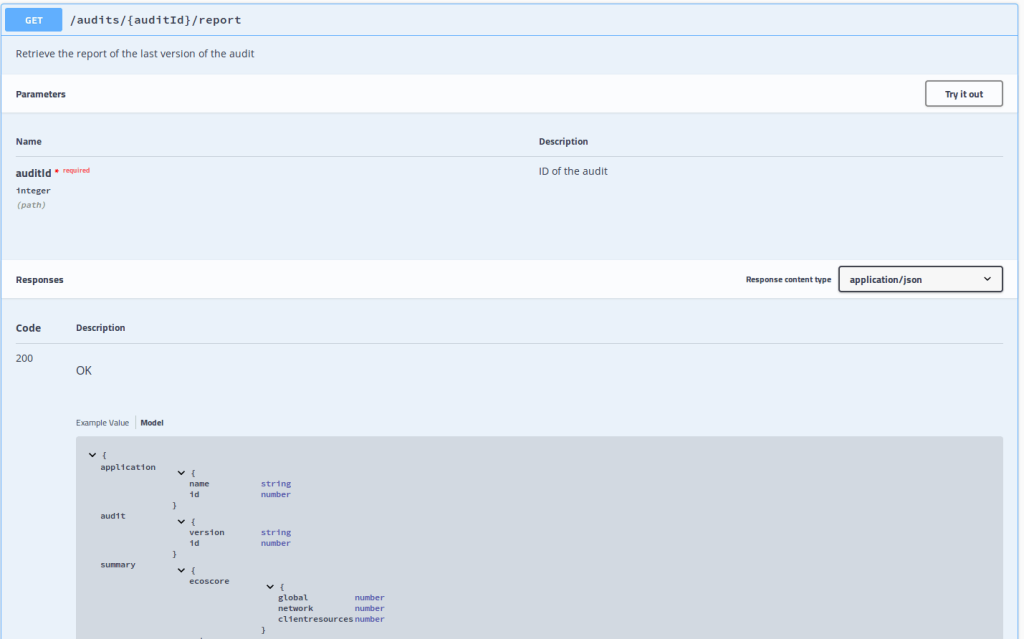What is the correlation between eco-design and editorial sobriety?
An ecodesign approach for digital services can only be successful if all project stakeholders are involved at all stages of the project lifecycle. Sometimes, despite all the efforts made to apply eco-design principles to the creation of a website, environmental impacts can increase due to elements outside the defined scope. In particular, it’s essential to involve those who will be producing content for the site. It’s not all that simple. Some best practices can be technically automated, while others require you to keep in mind all the content proposed, as well as its durability.
This article suggests a number of best practices aimed at facilitating content management with a view to reducing the impact (environmental and otherwise) of proposed content.
Further reading
Ferréole Lespinasse has already written extensively on this subject: https://www.sobriete-editoriale.fr/
The INR (Institut du Numérique Responsable) reference framework has a category dedicated to content: https://gr491.isit-europe.org/?famille=contenus
The same goes for the RGESN (Référentiel Général d’Ecoconception de Services Numériques): https://ecoresponsable.numerique.gouv.fr/publications/referentiel-general-ecoconception/#contenus
Best practices in editorial sobriety
Integrate as little non-textual content as possible
Context
Each piece of integrated content will generate requests and data transfers. It is therefore important to integrate as little as possible, while maintaining the attractiveness of your publications. Once only essential content remains, it’s time to integrate it as efficiently as possible (see below).
Most often, at impact level: video > podcast > moving image > static image > text
Please note that animated GIF images can be very large, posing accessibility problems.
The INRIA (Institut national de recherche en informatique et en automatique) MOOC offers a simple activity to help you understand these impacts.
How can we do it?
- Limit the number of contents, taking into account their respective impacts
- Avoid purely decorative content as much as possible (e.g. stock images or carousels)
- Keep accessibility in mind
Reduce the weight of videos
Context
Especially in the age of social networks, video is often favored as a communication channel.
Today,video represents 60% of global data flows.
How to do it?
- Follow tutorials toreduce the weight of a video oroptimize videos for the web [EN].
- Use videos that are as concise as possible
- Break videos into chapters
- Do not preload videos
- Rather than directly integrating the content on the page, integrate a clickable thumbnail leading to it
Reduce the size of audio files
Context
Particularly with podcasts, audio content is multiplying on the web.
How to do it ?
- Favor MP3, OGG or AAC formats
- Use audio files that are as concise as possible
- Rather than directly integrating the content on the page, integrate a clickable thumbnail leading to it
Reduce the weight of images
Context
Overall, on web pages, images are the source ofthe majority of data transferred [EN].
How to do it?
- Favor the Webp format and other formats adapted for the web
- Offer images with a size and quality adapted to user terminals
- Optimize images using a tool (example:Squoosh)
- Load text by default and image only on demand
Tutorial (in English) on image optimization.
Limit the impact of third-party content
Context
It is easy to integrate content from other sites (Youtube/Dailymotion videos, Twitter/Facebook/Instagram/etc. messages or feeds).
Their direct integration often results in numerous requests (especially trackers) and data transferred.
How to do it?
- To integrateas little content as possible from third-party sites
- Integrate the content via a clickable thumbnail allowing you to view the content directly on its original site. To do this, consider the Facade model (link in English:https://developer.chrome.com/docs/lighthouse/performance/third-party-facades/)
Adopt sober management of publications
Context
Beyond the design of each publication, it is important to keep in mind all the publications available. The goal here is to keep content relevant and up-to-date. The point is to prevent the content from being drowned out in the crowd, which in turn helps improve natural referencing.
How to do it ?
- Rely on concrete indicators: number of visits, number of arrivals on the site via this page, bounce rate, etc.
- Update older posts that are still of interest. Possibly take advantage of this to change the format: the video becomes an article
- Combine publications similar in their themes: informative articles are aggregated into a reference article
- Delete posts that are no longer seen or no longer relevant (outdated content or relating to past events)
To go further, it is also possible to:
- Set an expiration date for the publications created (examples: hot content VS cold content, unpublish date for temporary content)
- Audit a site’s publications [EN]
- Publish content in a reasoned and relevant way, particularly for its distribution on social networks and in newsletters. The latter must themselves be subject to an eco-design and accessibility process.This subject alone could be the subject of an article.
Propose explicit labels for links
Context
When browsing content, it is common to come across links that enrich the content in question. In order to avoid unpleasant surprises for users, the labels of these links must be as explicit as possible. The interest in the user experience is obvious but it is also a question here of preventing the user from loading content which is not useful to them or which their terminal or their internet connection does not allow them to use in specific situations. good conditions.
The criteria for this good practice are mostly derived from the rulesOPQUAST (OPen QUALITY STANDARDS). It is appropriate here to emphasize again the need to offer accessible links (but also more generally content).
How to do it?
- The main language of the link target is indicated if it differs from that of the original page
- The label of each link describes its function or the nature of the content to which it points. More specifically, when a document is downloaded or opened, it is necessary to notify the user and specify its size, format, content or even its language if it differs from that of the document. the current page (and, if necessary, the software needed to use it)
Conclusion
We have discussed here what can be done to ensure that content is as light as possible. If certain actions rely mainly on contributors, it is ultimately important that thecontent management tools such as CMS (Content Management System) integrate tools to assist contributors. This may involve, for example, automating certain technical optimizations, visualizing the environmental impacts of the content produced but also facilitating the implementation of a more global content management approach (expiry of documents, visualization of consultations, etc. .). Some publishers have already taken the initiative to initiate such an approach; it remains to be hoped that it will become systematic.

Laurent Devernay Satyagraha has been an expert consultant at Greenspector since 2021. He is also a trainer, speaker and contributor to the W3C’s Web Sustainability Guidelines, INR’s GR491, greenit.fr’s 115 best practices and various working groups, notably around the RGESN.