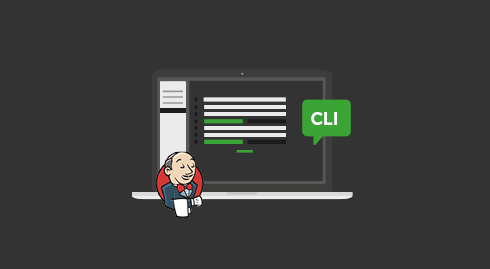Some indications are needed to start a good energy and ressource measure with GREENSPECTOR. Three notions must be taken into account: where will be run the tests (WHERE), what are the tests that I’m going to run (WHAT) et how am I going to run these tests (HOW).
Several ways to launch these tests (HOW) are available:
- From the GREENSPECTOR web interface
- From the command line with the Test Runner
- From the command line with the CLI
- Manually with the Free Runner Test
- From the Jenkins Plugin
Measure the consumption of an application from your PIC / software factory
Once GREENSPECTOR integrated in your automated tests, it’s possible to launch them on a GREENSPECTOR test bench from a Jenkins plugin or from the CLI installed on your PIC.
1) If not already done install the CLI (See tutorial “Benchmark an application on the Power Test Cloud“)
2) Open a command line at the root of the UIAutomator project (Perform actions 1 to 7 of the previous tutorial “Benchmark an application on the Power Test Cloud“)
3) Submit the tests to the cloud using the following command:
gspt tb ct --apkFiles app/build/outputs/apk/app-debug-androidTest.apk --apkFiles app/build/outputs/apk/app-debug.apk --testPackages com.greenspector.sample.UIautomator --monitoredPackage com.android.chrome4) The job can be followed in the GREENSPECTOR interface as in the tutorial“)
Note: The principle of this launch applies in the Jenkins Plugin
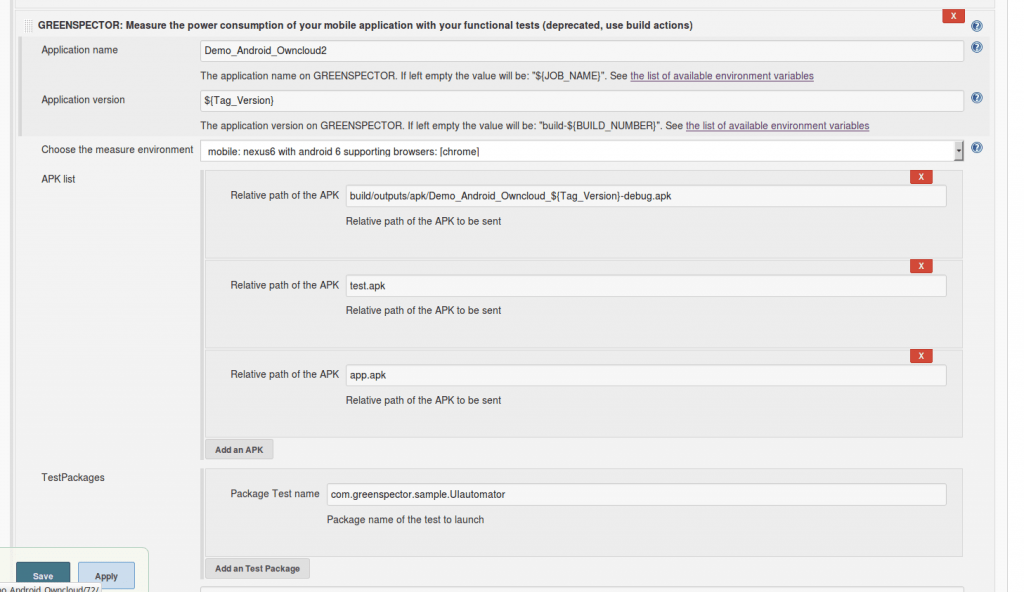
Discover our others tutorials: